Go paper-free
Amend paper-free preferences for your statements and communications.
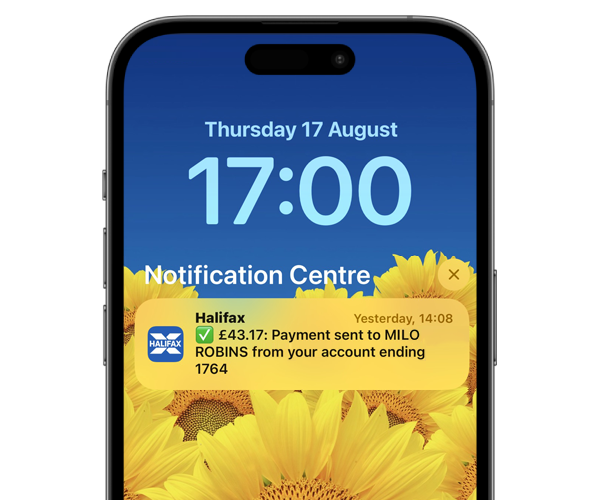
Let us show you step by step.
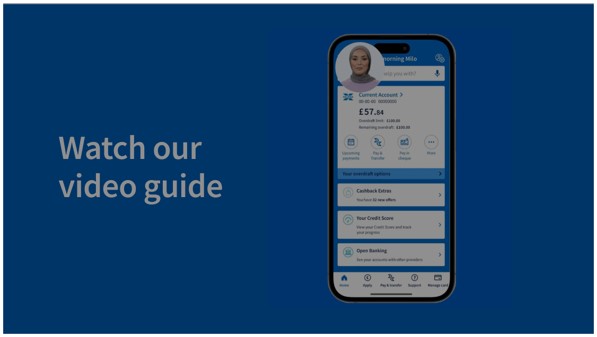
(1 min 49 secs)
To see how to do this, watch our video.
App notifications are also called push notifications. You can get them on your mobile phone or tablet from an app you have installed.
Notifications from our app can tell you something about your money or your account. There’s lots of types of notifications and you can select which ones you want to receive. Examples include:
You can find out more on the notifications page in the app.
You'll need to have downloaded our app to your mobile or tablet device.
To get notifications, your device needs an Internet connection. So if you're out and about, and not connected to Wi-Fi, you'll need to have data enabled.
If you’re outside the UK and not connected to Wi-Fi, you’ll need to allow roaming. Please note, your mobile network may charge you for roaming services.
During busy times, there may be a delay in sending notifications to your device. We are aware of this and are working hard to deliver notifications as quickly as possible.
Some notifications arrive late at night as this is when the money arrives in your account. Many devices come with features such as “Sleep mode”. Use this to prevent them disturbing you.
If you used to receive notifications before and now they have stopped, read our guide to turn your notifications on.
If you’re new to the app or change your device, you'll need to allow notifications again.
To do this, toggle on notifications in the app and on your phone. If you need help with this, view the notifications page in the app.