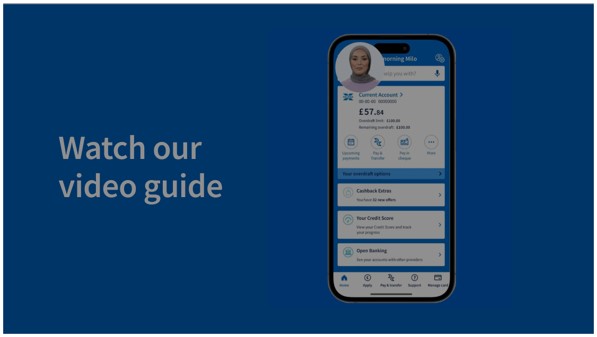Hi, I'm Julia and I'm a Halifax Digital Assistant.
The simplest way to change any of your personal details is in our app.
Let me show you how to change your address, telephone number and email in a few short steps.
Sign in to the app, and select the 'Profile and settings' icon in the top-right corner.
Here, you will find the telephone numbers, address and email for your profile.
Let's look at change of address first. Tap the arrow next to your address.
Enter a valid new postcode and select, 'Find address' You can then choose your address from the list, you'll then be asked to confirm, this is your
new address.
Finally, read the on-screen messages and confirm you understand.
You'll then be asked to enter your password or to confirm it's you, using your fingerprint or Face ID.
This may look different, depending on your device and settings.
All done. You've changed your address.
To change your phone numbers, return to the Profile and Settings screen. Then, tap the arrow' next to your phone number and update the number you want to change and select 'Continue'.
Check the number you have entered is right, and select 'Confirm'.
You will need to confirm that it's you by entering your password. You've updated your phone number.
Any address or phone number changes will take place immediately and you'll see your updated details the next time you log in.
Finally, to change your email, return to the Profile and Settings screen and tap the arrow next to your email.
Then enter and re-enter your new email address in the boxes provided and select 'Confirm'.
As before, you will need to confirm that it's you by entering your password.
Your email address will be updated straightaway.
If you have any questions or need more help don't worry.
You can message us anytime by selecting Support or Search, in the app
We're here for you 24/7, and we'll be happy to help.